Managing Trustpilot Module
April 11, 2024
Welcome to our comprehensive guide on managing the Trustpilot Module! In this post, we'll walk you through the steps to seamlessly integrate your website with the Trustpilot review service. Let's dive in!
|
1. Installation Process
To kickstart the process of enhancing your website's customer engagement with authentic reviews, follow these simple installation steps for the Trustpilot Module:
- Access the admin area of your website.
- Navigate to the "App Shop" and "Store" tabs.
- Locate the Trustpilot module version 1.0.0 using the search function.
- Install the module on your website.
- Follow any on-screen prompts or instructions to complete the installation process.
|
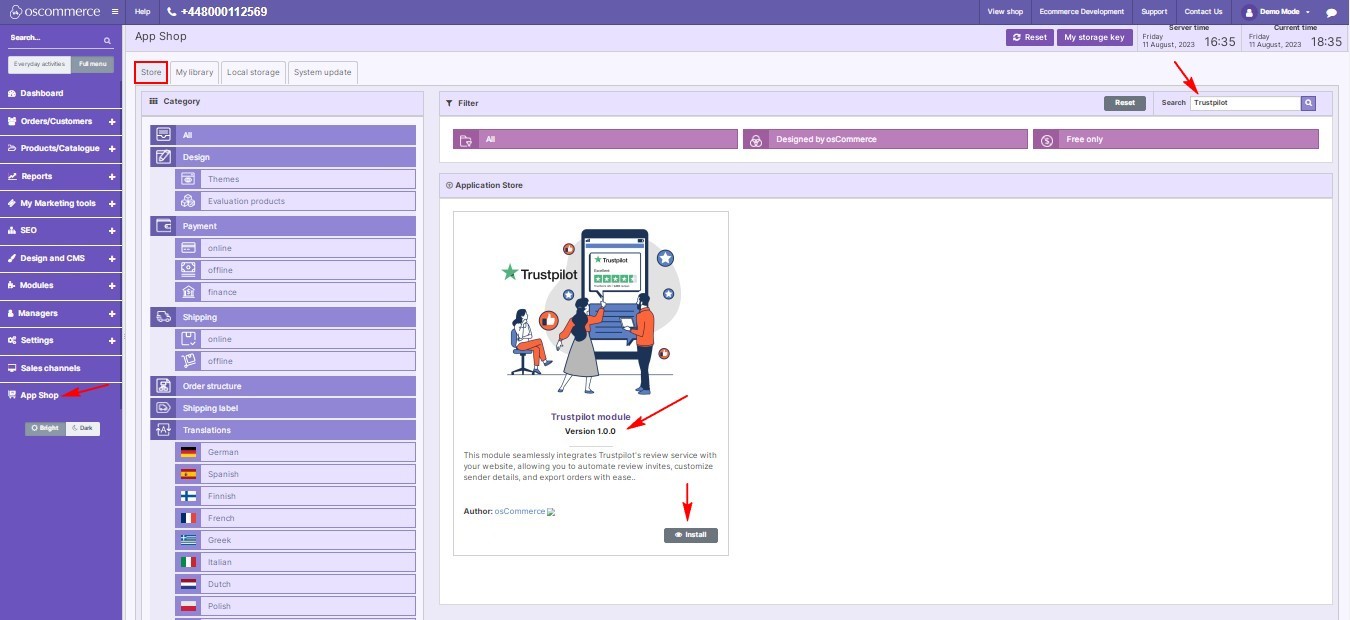
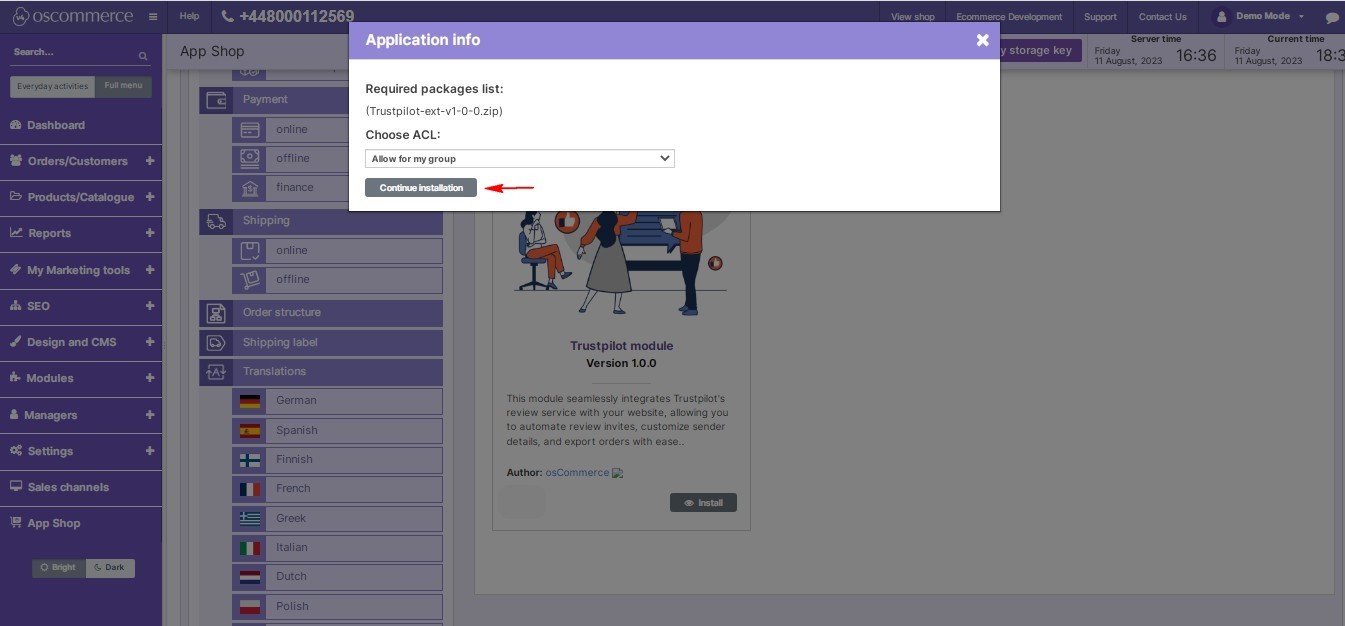

|
|
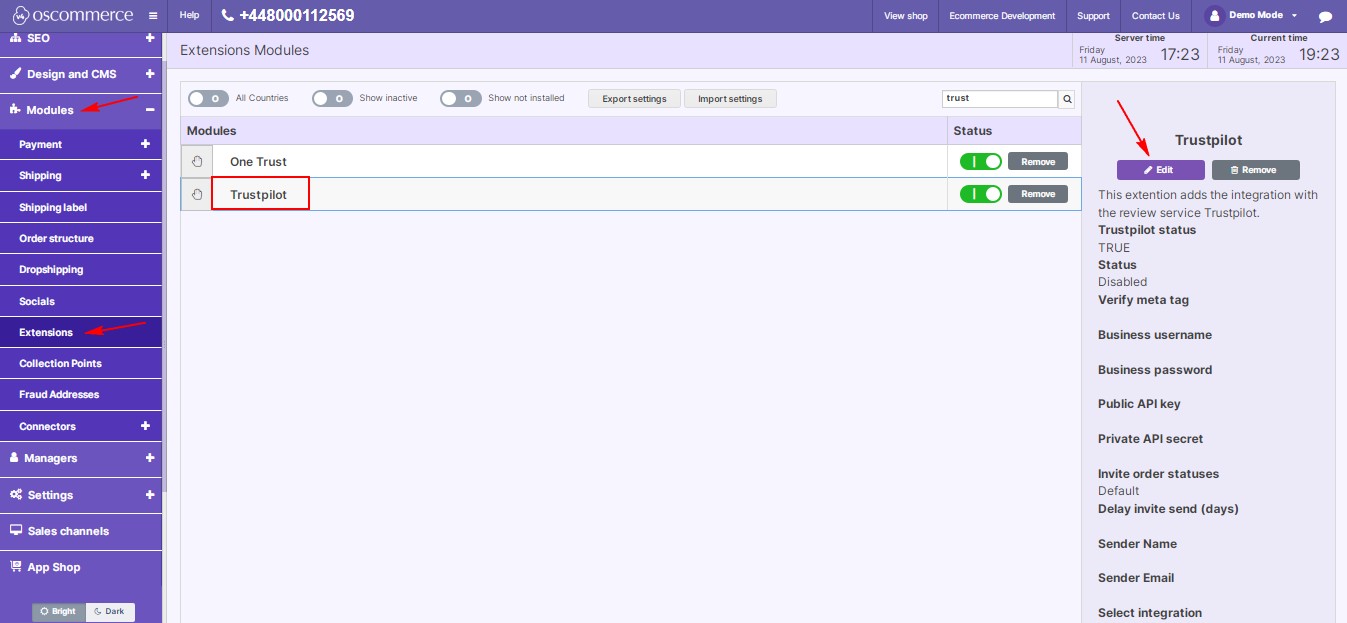
|
2. Configuring the Trustpilot Module
Once the Trustpilot Module is successfully installed, it's time to configure it to seamlessly integrate with the Trustpilot review service.
2.1. Accessing Module Settings
- Go to the "Modules" and "Extensions" tabs.
- Locate the Trustpilot module.
- Click on the “Edit” button to access its settings.
|
|
2.2. Enabling the Module
- Toggle the option to enable the Trustpilot module for your website.
2.3. Trustpilot Integration Configuration
- Enter verified meta tags for Trustpilot integration, business username, business password, public API key, and private API secret.
- Select the invite order status from the drop-down list.
- Set the delay before sending invitations by entering the number of days in the corresponding field.
|
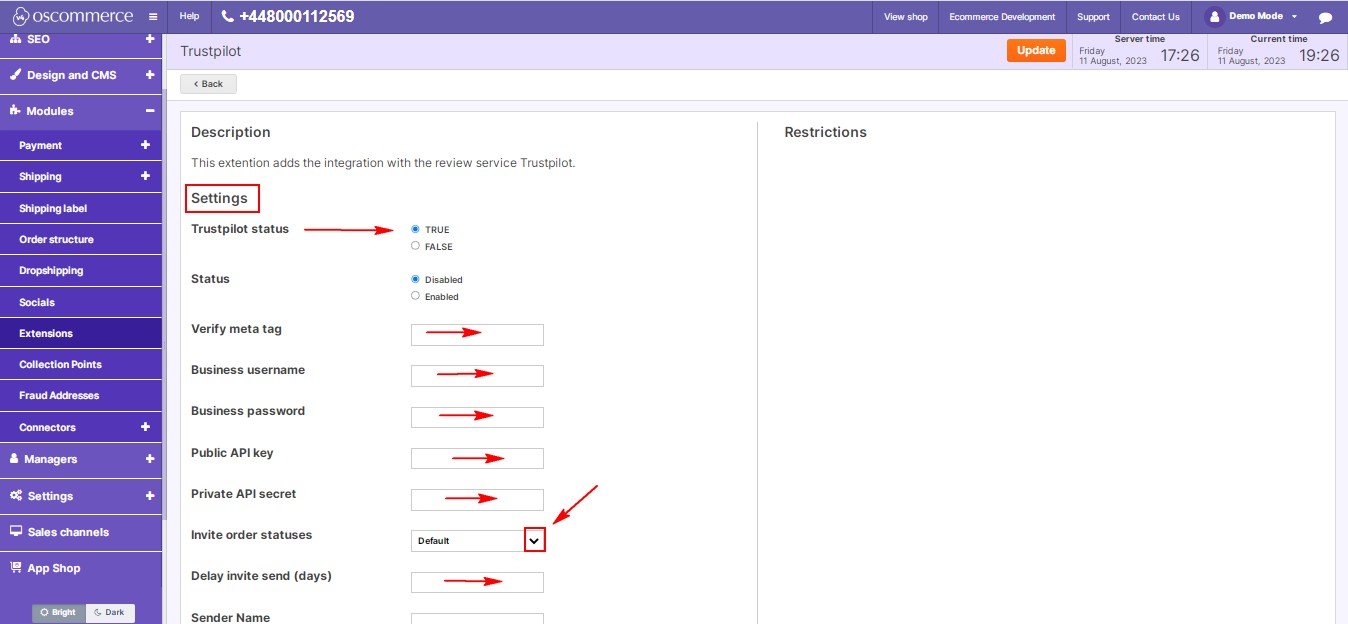
|
|
.jpg)
|
- Specify the sender name and email.
- Toggle the option to select integration type (bccMail or API).
- Toggle the option for BCC Trustpilot email (bccMail or API).
- Enter Trustpilot token, business unit ID, and redirect URL (www.trustpilot.com) in the corresponding fields.
- You can filter orders by ot_subtotal or ot_total option, specifying the "amount from" and "amount not above" criteria.
- Click on the "Update" button to save your configuration.
|
By following these steps, you'll seamlessly integrate your website with the Trustpilot review service, enhancing customer engagement and trust. Don't miss out on this opportunity to boost your online reputation and drive growth!
You can further discuss it on our Forum

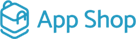

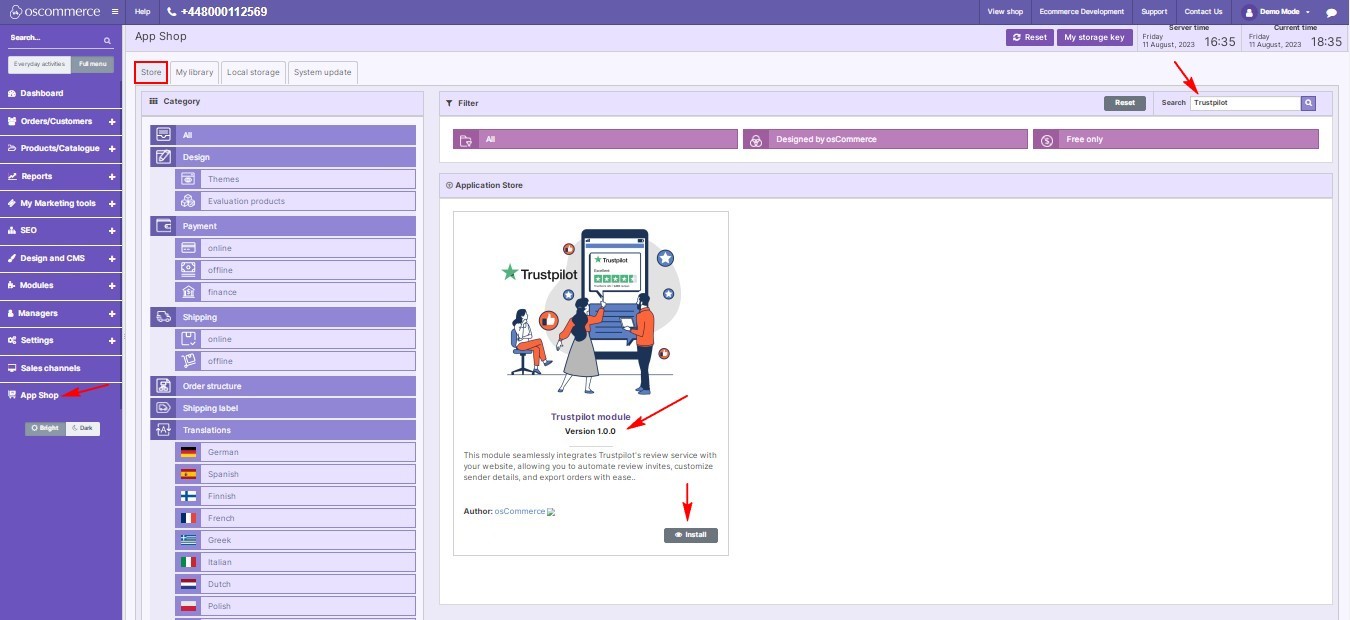
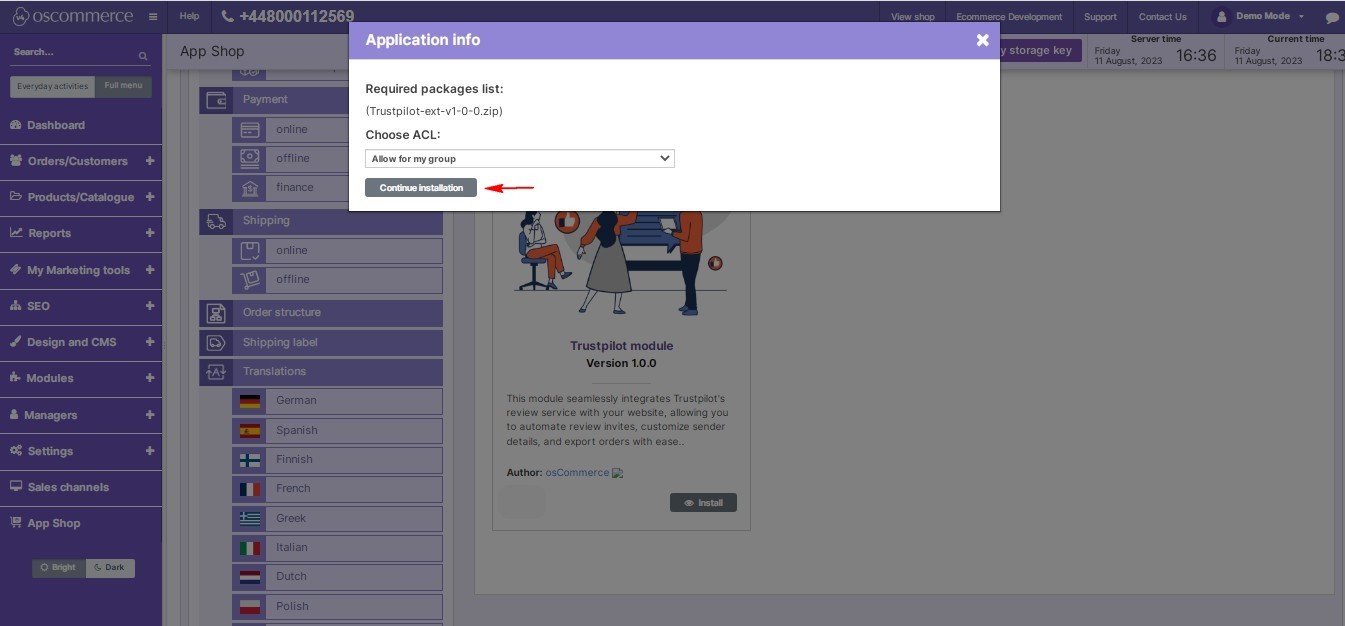

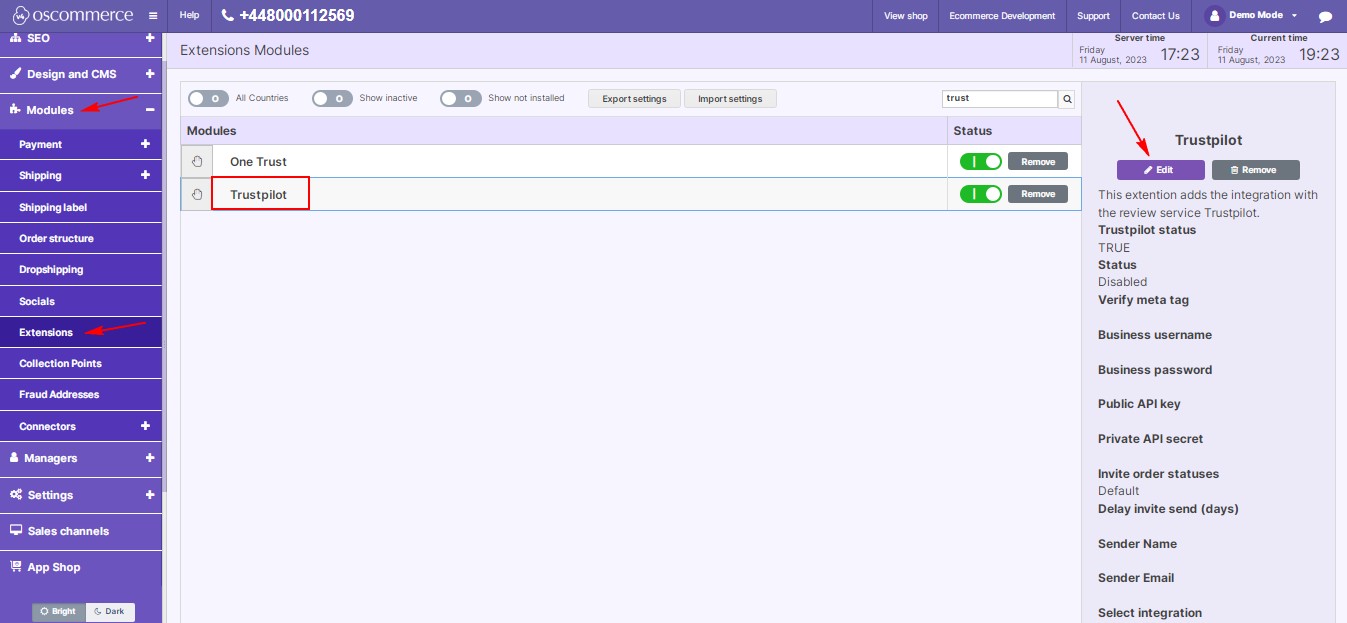
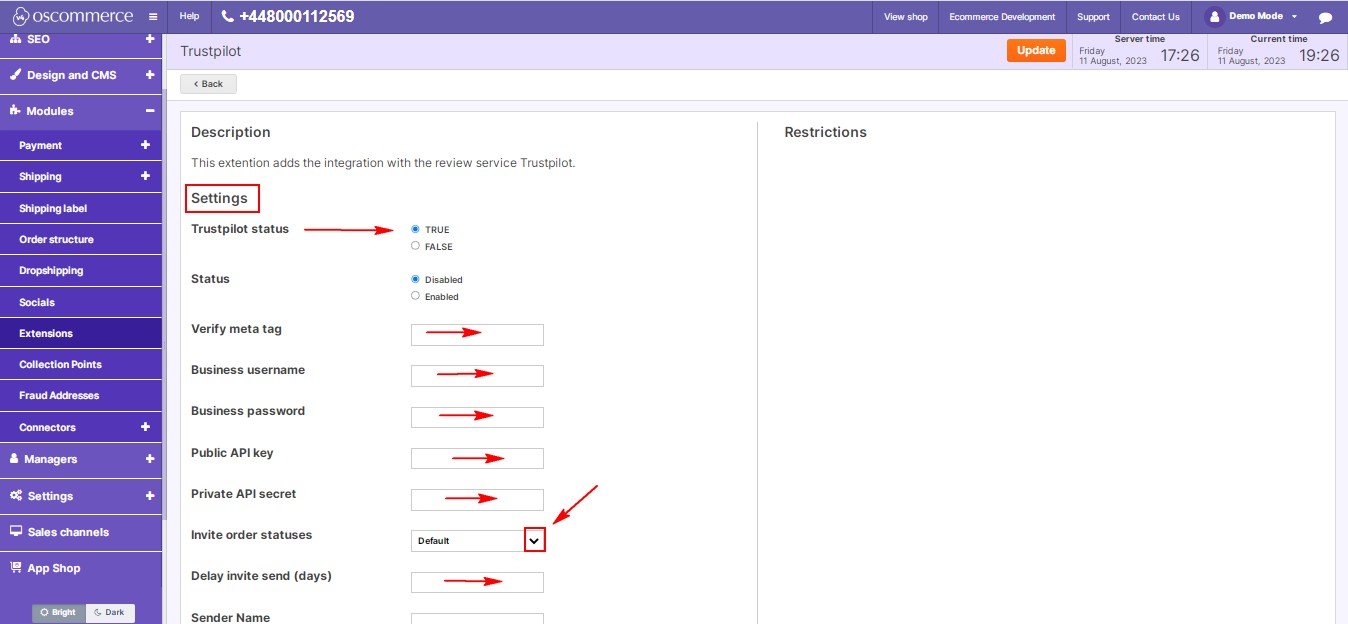
.jpg)