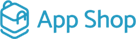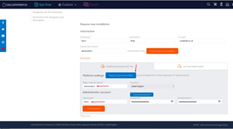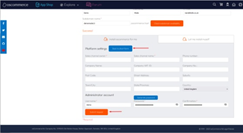Installing osCommerce 4.x Made Easy with "Install osCommerce for Me" Option
If you're looking to set up osCommerce version 4.x on your server, you're in luck! osCommerce is now offering an unlimited trial period for evaluation purposes. However, please note that this trial period will be limited to 30 days by the end of 2023 or at the beginning of 2024. But don't worry, osCommerce provides two great options once the trial period ends: you can either sign up for the hosting service at a very reasonable price or smoothly migrate your website to another hosting provider.
Introducing "Install osCommerce for Me" Option
The latest osCommerce version 4.x comes with a fantastic feature - the "Install osCommerce for Me" option. This convenient installation solution allows you to set up four sales channels and their corresponding themes automatically. It's a quick and hassle-free way to get your online store up and running in no time.
How to Install osCommerce 4.x Using "Install osCommerce for Me"
Follow these simple steps to start the installation process:
|
1. Visit the osCommerce website: Navigate to https://www.oscommerce.com/ and click on the "Try with osCommerce host" button. |
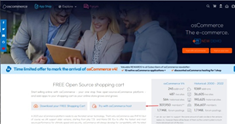 |
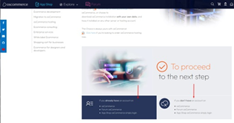 |
2. Login or Create an Account: Either log in to your existing osCommerce account or create a new one by selecting the appropriate option. |
|
3. Fill in the Required Fields: Provide the necessary information and click on the "Check subdomain availability" button. |
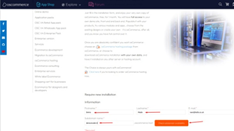 |
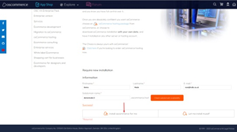 |
4. Choose "Install osCommerce for Me": Click on the option that says "Install osCommerce for me" to begin the automated installation. |
|
5. Optional Extra Fields: If you want, you can click on the "Display optional extra fields" button to provide additional information. However, you can also skip this step and fill in these fields later when you have access to the administrator area of your website. If you choose to skip, simply click on "Back to short form," fill in the required fields, and then hit "Submit request." |
|
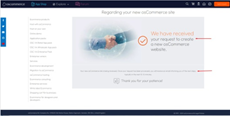 |
6. Wait for Confirmation: A success page will appear, instructing you to wait for an email confirming your installation request. |
|
7. Welcome Email: In the welcome email, you'll find your login details for the administrator area of your website, as well as FTP and Database access. This will enable you to access your website's backend and start customizing your store. |
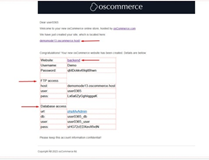 |
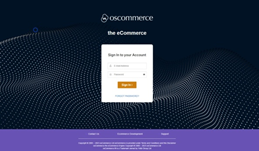 |
8. Start Building Your Online Store: Once you've received the welcome email, you can log in to the administrator area of your website by clicking on the provided backend link or your website link. From there, you can navigate to the administrator area and start building your online store. |
With osCommerce version 4.x and the "Install osCommerce for Me" option, setting up your online store has never been easier. Take advantage of the unlimited trial period for evaluation and experience the benefits of this powerful e-commerce solution. When your trial period is up, you'll have the flexibility to choose whether to continue with osCommerce hosting or seamlessly migrate to another provider. So, don't wait any longer - get started with osCommerce today!
Also see the link to the playlist below demonstrating the osCommerce version 4.x installation on your own server, Install osCommerce for me and Let me install myself options:
https://www.youtube.com/watch?v=XivAKdQTni8&list=PLHN7KfrDE8gOOTgXVSeFEo4L15Y98IURB